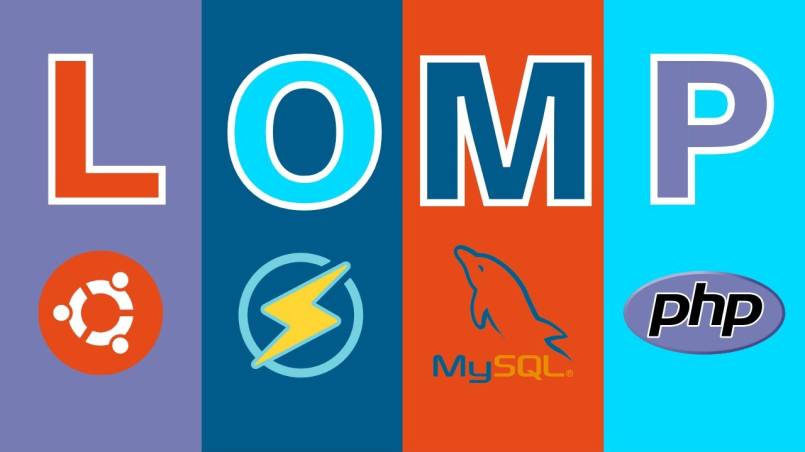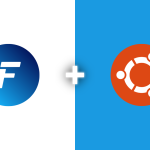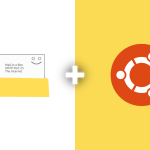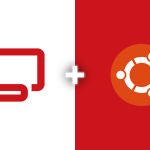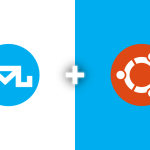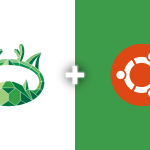The LOMP stack, incorporating Linux, OpenLiteSpeed, MariaDB, and PHP, presents an alternative solution for web server configurations. In this guide, we’ll walk through the step-by-step process of installing and configuring a LOMP server on Ubuntu 22.04. Follow these instructions carefully to establish a powerful and user-friendly web server environment.
Update and Upgrade System Packages
Ensure your system is up-to-date by opening a terminal and executing the following commands:
sudo apt update sudo apt upgrade -y
These commands refresh the package lists and upgrade existing packages to their latest versions.
Install OpenLiteSpeed Web Server
OpenLiteSpeed is a high-performance, open-source web server. Install it by executing the following commands:
wget -O - http://rpms.litespeedtech.com/debian/enable_lst_debian_repo.sh | bash sudo apt-get install openlitespeed -y
This installs OpenLiteSpeed on your system.
Install PHP Modules for OpenLiteSpeed
Install essential PHP modules to enhance the functionality of OpenLiteSpeed:
sudo apt-get install lsphp73-curl lsphp73-imagick lsphp73-memcached lsphp73-redis -y
These modules enhance the capabilities of PHP within the OpenLiteSpeed environment.
Install MariaDB Server
MariaDB serves as the relational database management system for our LOMP stack. Install it using the following command:
sudo apt-get install mariadb-server -y
During the installation, set a root password for MariaDB as prompted.
Secure MariaDB Installation
Enhance the security of your MariaDB installation by running the following command:
sudo mysql_secure_installation
Follow the on-screen instructions to secure your MariaDB installation, including setting the root password and removing anonymous users.
Accessing OpenLiteSpeed WebAdmin Console
OpenLiteSpeed provides a user-friendly WebAdmin console accessible via a web browser. By default, it runs on port 7080. Visit your server’s IP address followed by :7080 to access the WebAdmin console.
To set up credentials for the WebAdmin console, run the following command:
/usr/local/lsws/admin/misc/admpass.sh
Configuring Virtual Host and Listener
By default, OpenLiteSpeed installs an example Virtual Host with a Listener on port 8088. You can view this by going to your server’s IP address followed by :8088. If you wish to change the port, navigate to Listeners > View > Edit, change 8088 to 80, and restart the server.
Now, you can access the example Virtual Host website over port 80 by typing the IP address of your server into the address bar of your web browser.
You’ve successfully set up a LOMP server on Ubuntu 22.04, providing a powerful and flexible environment for hosting various web applications.