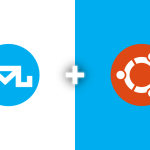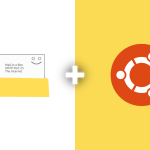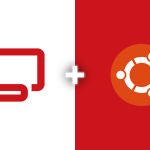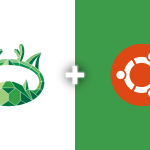aaPanel is a simple, efficient, and free control panel for managing web hosting services. This guide will walk you through the process of installing aaPanel on an Ubuntu server, using commands that have been tested and verified.
PREREQUISITES
Before you begin, ensure that your server meets the following criteria:
- Root access to the server
- Minimum of 512 MB RAM and 10 GB of free disk space
UPDATE SYSTEM PACKAGES
First, update your system’s package list to make sure all your system packages are up-to-date. This helps prevent compatibility issues. Run the following command:
apt-get update -y
INSTALL WGET
The wget utility is required to download the aaPanel installation script. If it’s not already installed, you can install it using the following command:
apt-get install wget
DOWNLOAD AND INSTALL AAPANEL
Download the aaPanel installation script with the following command:
wget -O install.sh http://www.aapanel.com/script/install_6.0_en.sh
Now, execute the script to install aaPanel:
bash install.sh aapanel
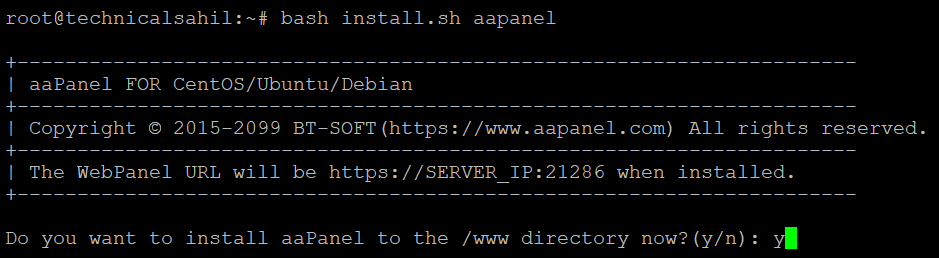
During the installation, if asked about changing the default aaPanel directory, type y if you do not want to change it.
ACCESS AAPANEL
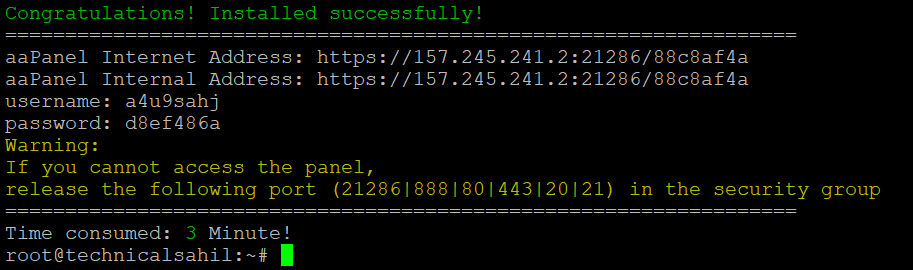
After the installation is complete, you can access aaPanel by navigating to https://your_server_ip:8888 in your web browser. The default username and password will be provided at the end of the installation process, which you will use to log in.