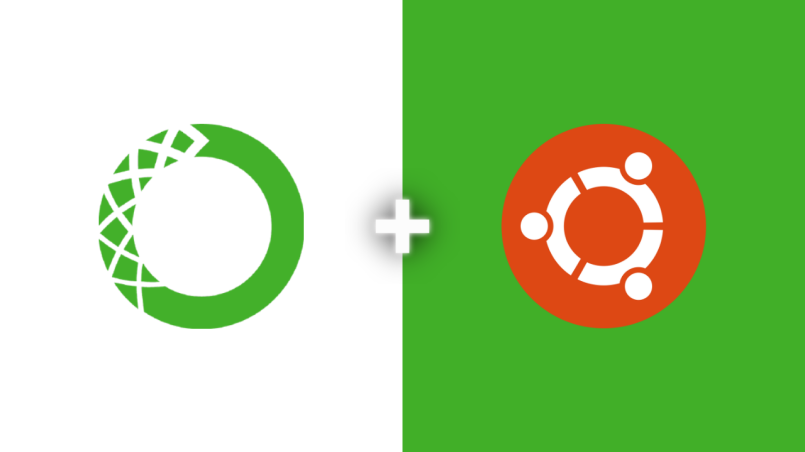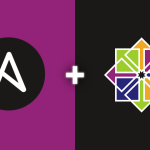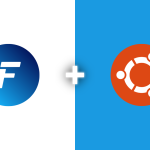Anaconda is a popular distribution for Python and R programming languages, primarily used for data science and machine learning tasks. This guide will walk you through the installation of Anaconda on Ubuntu 22.04.
Updating System Packages
Start by updating your system’s packages:
sudo apt update && sudo apt upgrade -y
Downloading Anaconda
1. Visit the Anaconda Distribution page and download the latest version of Anaconda for Linux.
2. Alternatively, you can use `wget` to download it directly in the terminal. For example:
wget https://repo.anaconda.com/archive/Anaconda3-2022.05-Linux-x86_64.sh
Replace the link with the current version’s link.
Installing Anaconda
1. Run the installation script:
bash Anaconda3-2022.05-Linux-x86_64.sh

Adjust the script name based on the version you downloaded.
2. Follow the on-screen instructions. Accept the license agreement and choose the installation location.
3. After the installation, it’s recommended to run the initialization script to add Anaconda to your PATH:
source ~/.bashrc
Verifying the Installation
Verify the installation by checking the Anaconda version:
conda --version
Managing Conda Environments
Anaconda allows you to create isolated environments for different projects. To create a new environment:
conda create --name myenv python=3.8
Replace `myenv` with your desired environment name and specify the Python version.
Activating and Deactivating Environments
Activate your environment:
conda activate myenv
Deactivate it with:
conda deactivate
Anaconda is now installed on your Ubuntu 22.04 system. This setup provides a robust platform for Python and R programming, suitable for data science, machine learning, and scientific computing projects. Anaconda simplifies package management and deployment, making it easier to manage complex project dependencies.