ERPNext is an open-source enterprise resource planning (ERP) software that can be used to manage various business functions, such as accounting, inventory, project management, and customer relationship management. It is designed to be easy to use and customize, with a range of features that can help businesses streamline their operations and improve efficiency.
Some of the key features of ERPNext include:
- Accounting: ERPNext provides a range of accounting tools, including support for multiple currencies, invoicing, expenses, and more.
- Inventory: ERPNext includes tools for managing inventory, including the ability to track stock levels, set reorder points, and generate reports.
- Project management: ERPNext includes tools for managing projects, including the ability to create project plans, track progress, and assign tasks to team members.
- CRM: ERPNext includes customer relationship management (CRM) tools, including the ability to manage customer interactions, track leads, and create marketing campaigns.
- E-commerce: ERPNext includes tools for managing an online store, including support for multiple payment gateways, shipping options, and more.
ERPNext is written in Python and is built on top of the Frappe framework. It is available under the GNU General Public License (GPL).
Here is a step-by-step guide on how to install ERPNext on Ubuntu 20.04
Step 1
First, update the package manager index and install the required dependencies:
sudo apt update sudo apt install python3-minimal build-essential python3-setuptools python3-pip python3-wheel python3-dev libffi-dev libssl-dev -y
Step 2
Install Node.js and Yarn:
curl -sL https://deb.nodesource.com/setup_14.x | sudo bash - sudo apt install -y nodejs sudo npm install -g yarn
Step 3
Install Frappe Bench:
sudo pip3 install frappe-bench
Step 4
Create a new directory for your ERPNext installation and navigate to it:
mkdir erpnext cd erpnext
Step 5
Initialize Frappe Bench:
bench init
Step 6
Install ERPNext:
bench get-app erpnext https://github.com/frappe/erpnext.git bench install-app erpnext
Step 7
Create a new site for your ERPNext installation:
bench new-site erpnext.technicalsahil.com
Step 8
Start the ERPNext service:
bench start

Open a web browser and go to http://erpnext.technicalsahil.com:8000. You should see the ERPNext login page.
*Note: Don’t forget to replace technicalsahil.com with your own domain or website name

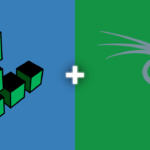

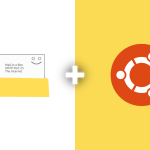
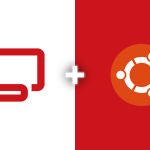
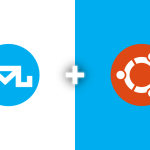
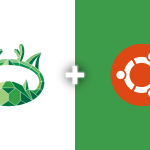

Good day
I have been searching the entire internet for a new V13 manual install since the one I always used broke.
I look at your method with interest .. I do however not see the
installation of Mariadb. Am I missing something? Also, do you have a
docker install for V13 ? Thank you
The point of view of your article has taught me a lot, and I already know how to improve the paper on gate.oi, thank you. https://www.gate.io/zh/signup/XwNAU
Your point of view caught my eye and was very interesting. Thanks. I have a question for you. https://accounts.binance.com/en/register?ref=P9L9FQKY
The point of view of your article has taught me a lot, and I already know how to improve the paper on gate.oi, thank you. https://www.gate.io/th/signup/XwNAU