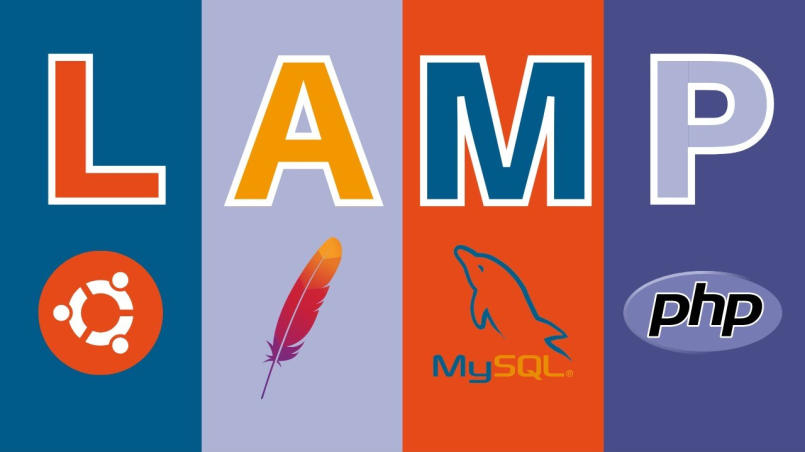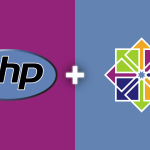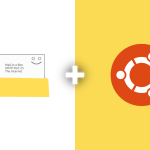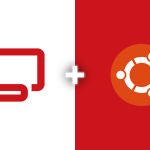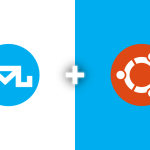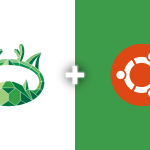The LAMP stack, consisting of Linux, Apache, MySQL, and PHP, is a powerful combination for hosting dynamic websites and applications. In this guide, we’ll walk through the process of setting up a LAMP server on Ubuntu 22.04. Follow these step-by-step instructions to have your server up and running in no time.
Update and Upgrade System Packages
Before diving into the installation, let’s ensure that our system is up-to-date. Open a terminal and execute the following commands:
sudo apt update sudo apt upgrade -y
These commands will refresh the package lists and upgrade existing packages to their latest versions.
Install Apache Web Server
Apache is a widely-used web server that will serve as the backbone of our LAMP stack. Install it by running:
sudo apt install apache2 -y
This command will install Apache on your system.
Install MySQL Server
MySQL is a robust relational database management system. Install it with the following command:
sudo apt install mysql-server -y
During the installation, you will be prompted to set a root password for MySQL. Enter a secure password and proceed.
Secure MySQL Installation
To enhance the security of your MySQL installation, run the MySQL Secure Installation script:
sudo mysql_secure_installation
Follow the on-screen instructions. You’ll be prompted to configure aspects such as the root password, remove anonymous users, and more. Answer ‘y’ for yes and ‘n’ for no based on your preferences.
Install PHP and Necessary Modules
PHP is a server-side scripting language that, when coupled with Apache and MySQL, completes the LAMP stack. Install PHP and the required modules with the following command:
sudo apt install php libapache2-mod-php php-mysql -y
This command installs PHP along with the necessary modules to enable communication between PHP and MySQL.
You’ve successfully set up a LAMP server on Ubuntu 22.04. This powerful stack forms the foundation for hosting a variety of web applications and dynamic websites. To test your setup, create a simple PHP file in the Apache web root directory and access it through your web browser.