Microsoft’s Windows 10 has become a popular choice among users for its advanced features, user-friendly interface, and robust security. While Microsoft frequently releases new updates and versions, it’s crucial to have access to the original Windows 10 ISO file for a clean install or to upgrade an existing system. This technique involves inspecting the webpage, allowing you to access the download link without requiring any third-party tools.
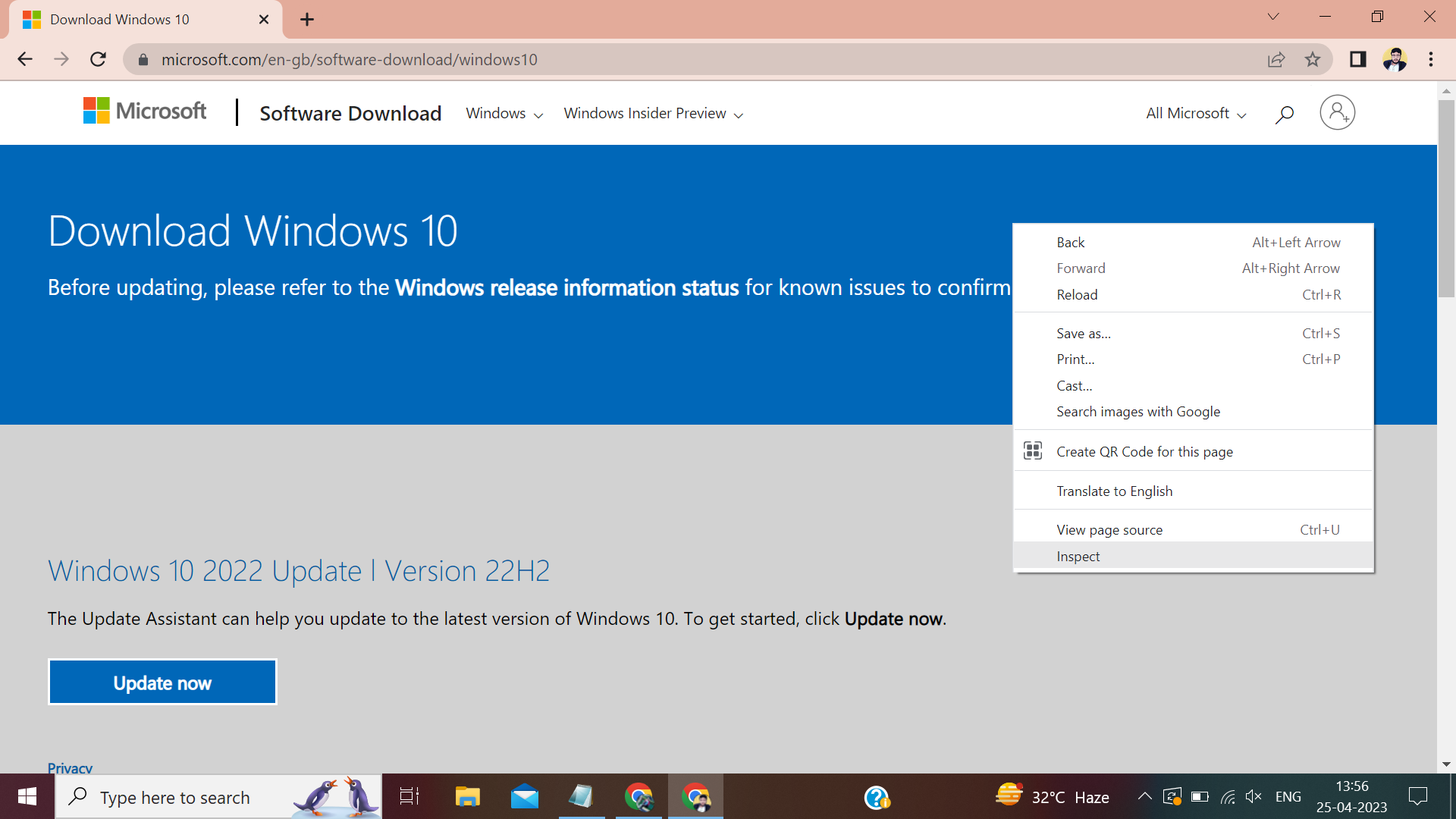
Step 1: Visit Microsoft’s Windows 10 Download Page
First, open your web browser and navigate to Microsoft’s Windows 10 download page at https://www.microsoft.com/en-in/software-download/windows10.
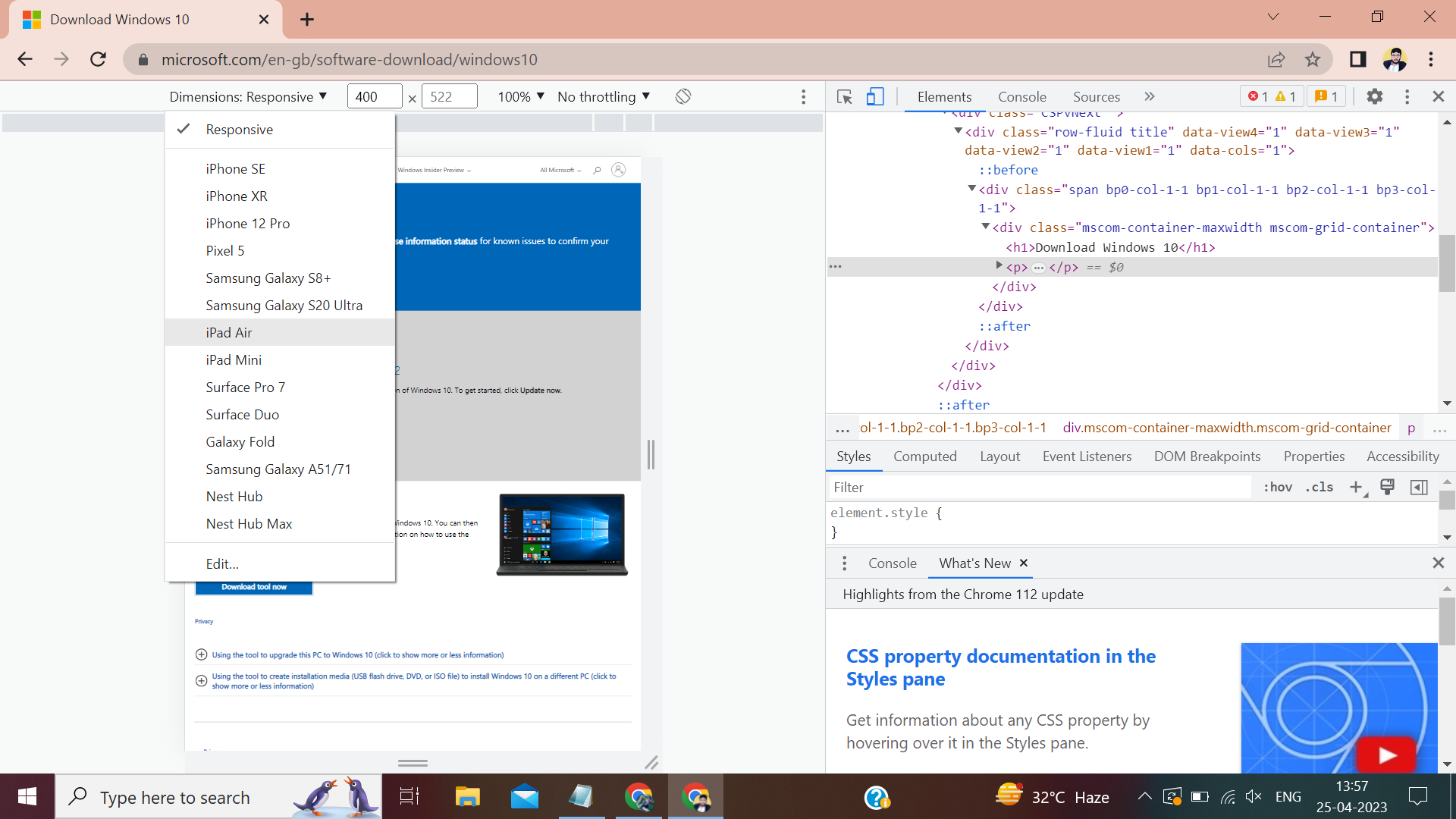
Step 2: Access Developer Tools
Once you have accessed the download page, right-click on an empty area and select “Inspect” from the context menu. This will open the Developer Tools panel on the right side of the browser window.

Step 3: Enable Device Mode
In the Developer Tools panel, click the “Toggle Device Toolbar” button (a small icon that resembles a smartphone and tablet) located in the top-left corner. This will enable device mode and display a toolbar with various device options at the top of the browser window.

Step 4: Select iPad Mini from the Device Dropdown
On the device toolbar, click on the “Responsive” dropdown menu and scroll down to find “iPad Mini.” Select “iPad Mini” as the device to emulate. The browser window will resize to resemble the screen size of an iPad Mini.

Step 5: Refresh the Page
After selecting the iPad Mini device, refresh the page by pressing F5 or clicking the “Reload” button next to the address bar. The webpage will now display its mobile version.

Step 6: Download Windows 10 ISO File
In the mobile version of the webpage, scroll down to the “Download Windows 10 Disc Image (ISO File)” section. Click on the “Select Edition” dropdown menu and choose “Windows 10” from the available options. Next, click the “Confirm” button.
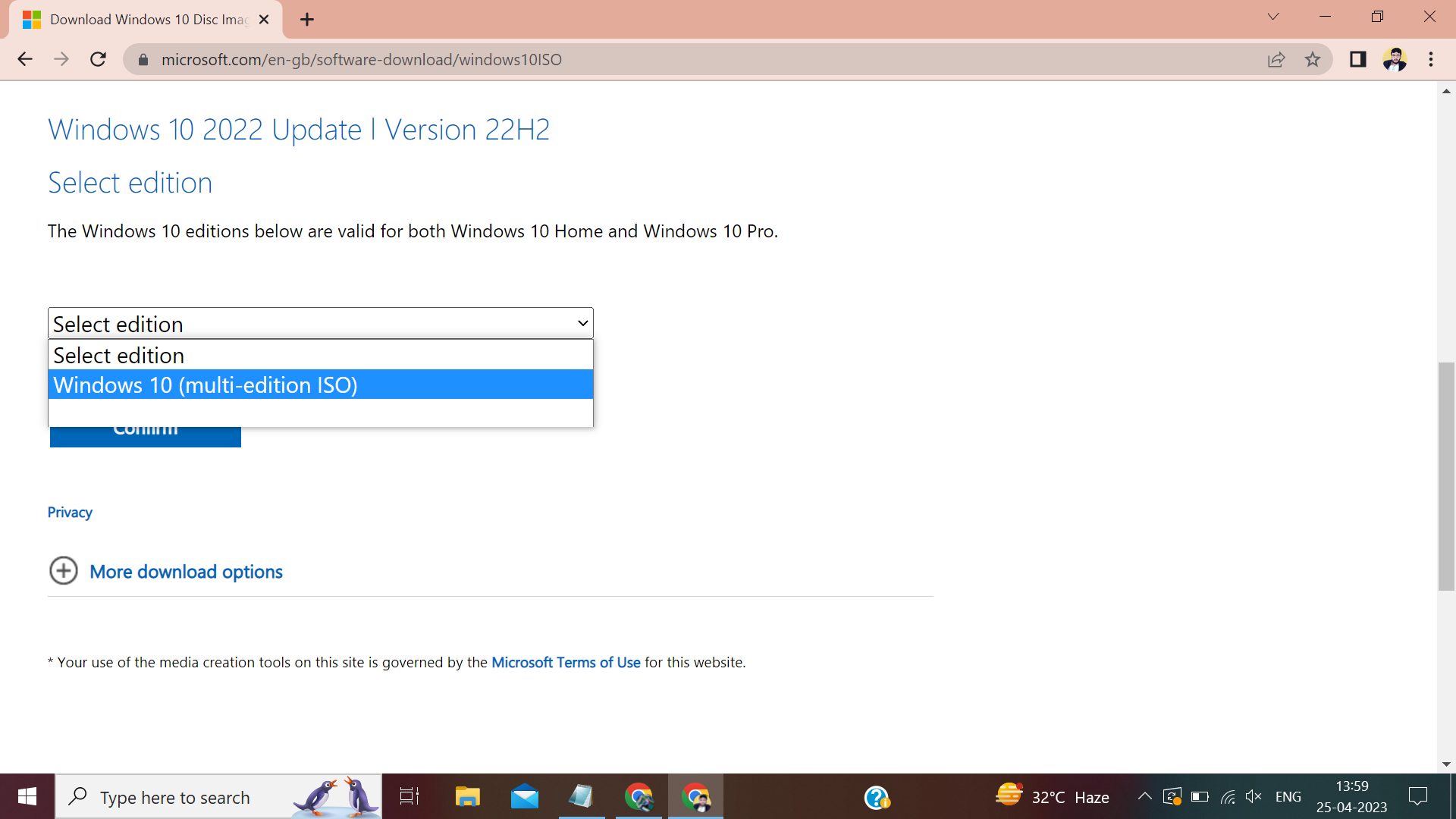
After confirming the edition, you will be prompted to choose a product language. Click on the “Select Language” dropdown menu and pick your desired language, then click the “Confirm” button.

Finally, you will see two download links for the Windows 10 ISO file: one for the 32-bit version and another for the 64-bit version. Click the appropriate link depending on your system’s architecture to start the download process.
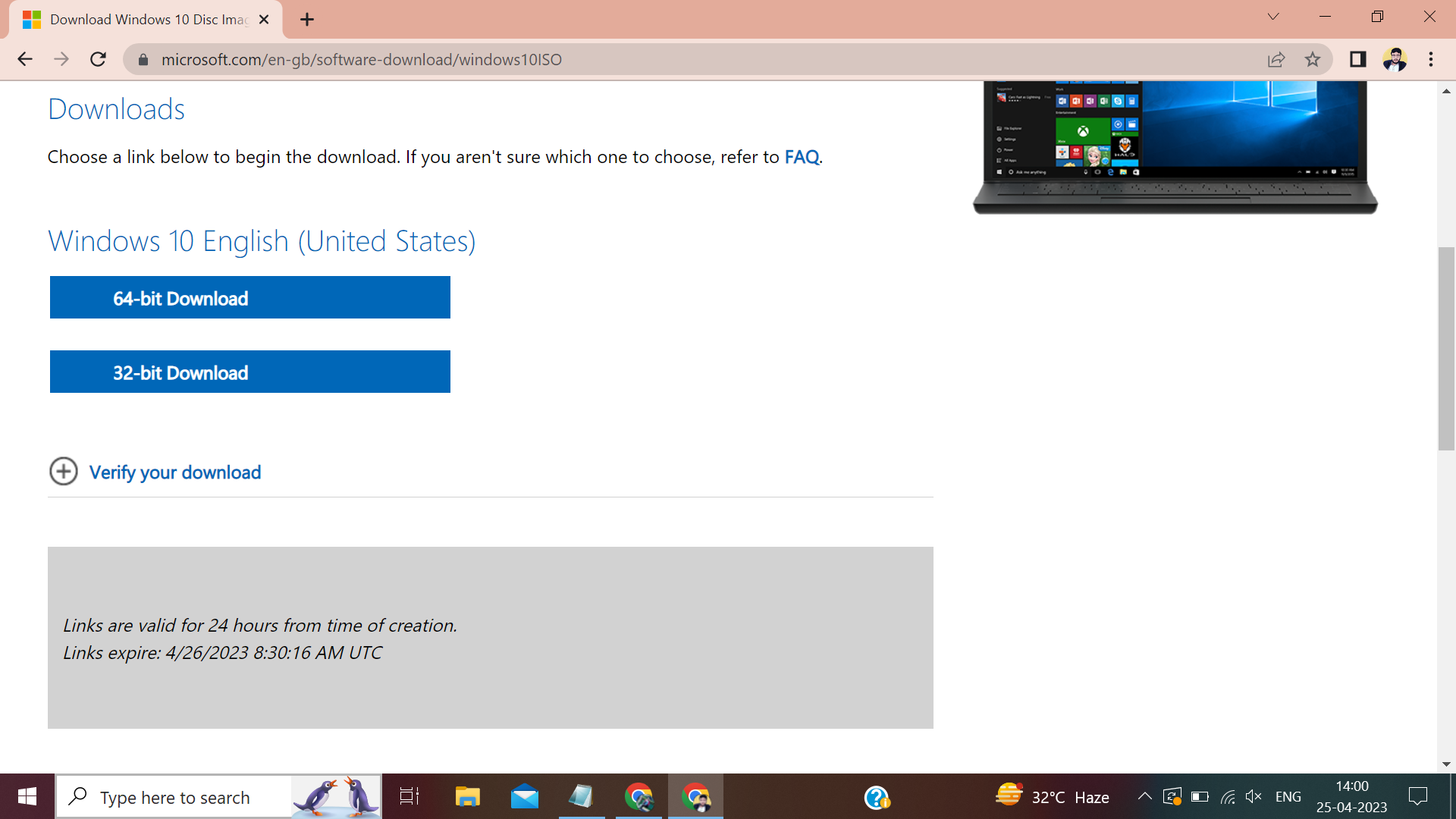
Congratulations! You have successfully downloaded the official Windows 10 ISO file directly from Microsoft’s website. This technique saves you time and ensures you have a genuine copy of Windows 10 from a trusted source.

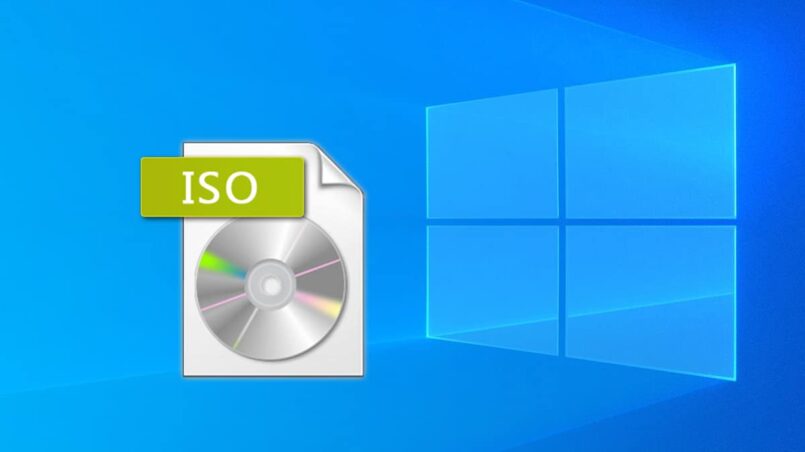


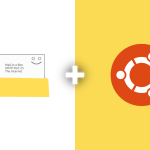
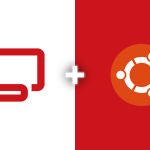
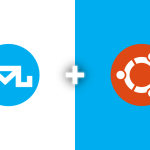
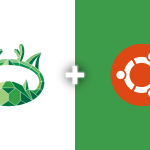

hey there and thank you for your info – I have certainly picked up anything new from right here. I did however expertise some technical points using this website, since I experienced to reload the web site many times previous to I could get it to load correctly. I had been wondering if your hosting is OK? Not that I’m complaining, but slow loading instances times will very frequently affect your placement in google and can damage your high-quality score if advertising and marketing with Adwords. Well I’m adding this RSS to my email and can look out for much more of your respective exciting content. Make sure you update this again soon.|
Hello, Neat post. There’s an issue along with your website in web explorer, might check this? IE nonetheless is the marketplace leader and a big part of folks will omit your fantastic writing due to this problem.|
Heya i’m for the first time here. I found this board and I find It really useful & it helped me out much. I hope to give something back and help others like you aided me.|