cPanel is the trusted best by web hosting providers and server administrators common attractive for a graphical user interface to administer the conception of website hosting accounts on servers. cPanel makes it accessible and defended to accouterment website hosting on a server.
PREREQUISITES
You need to have a server with a minimum amount of RAM required for installing and running Plesk is 1 GB (2 GB recommended) and minimum amount of free disk required is 20 GB (40 GB recommended) in your server.
1. SET FULLY QUALIFIED DOMAIN NAME (FQDN) AS STANDARD HOSTNAME
If you already have a fully qualified domain name as a standard hostname, you can ignore this step. In order to make sure you already have set standard hostname, run this command:
hostnamectl
If your hostname is not something like this: server.domain.com
Set fully qualified domain name as a standard hosting by running this command:
hostname server.domain.com
2. DISABLE NETWORK MANAGER
To disable network manager service, run these commands in your terminal:
systemctl stop NetworkManager systemctl disable NetworkManager

3. UPDATE SYSTEM PACKAGES
It’s recommended but optional to apply an update after these several changes in the system, to do so run this command:
yum update
4. DOWNLOAD & INSTALL CPANEL
To download and install the latest cPanel installer, run this command:
cd /home && curl -o latest -L https://securedownloads.cpanel.net/latest && sh latest
![]()
It will take 20-25 minutes(depending upon your server speed) to download and install cPanel with all the required and recommended packages and scripts. After that copy this URL and open it into your web browser.
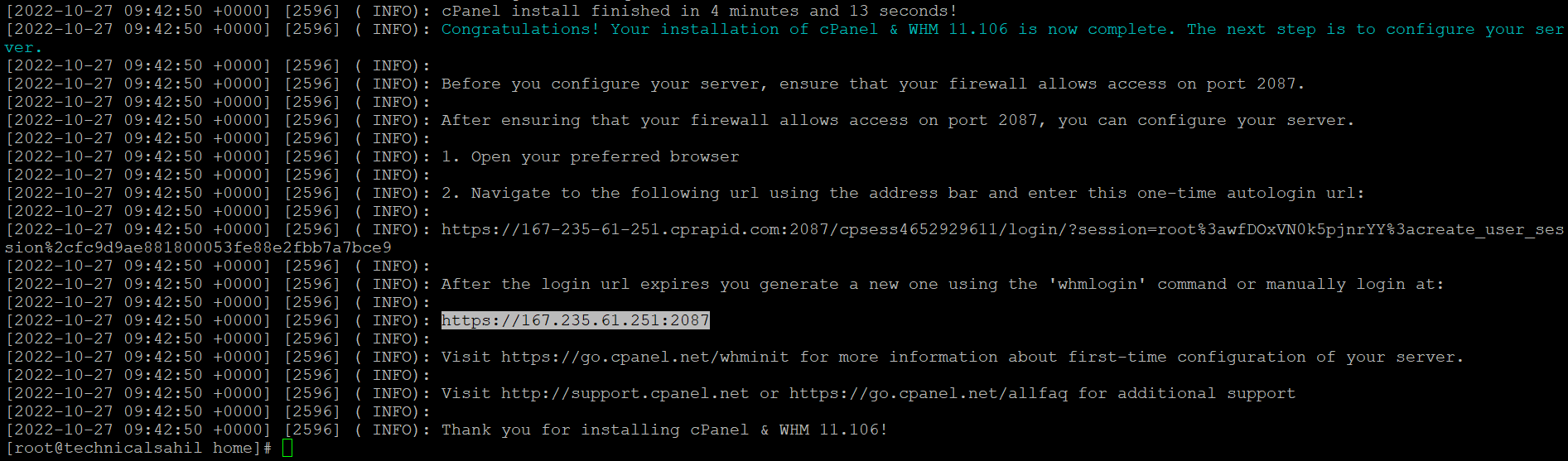
Login with your root credentials, Accept their policies then login to their store.
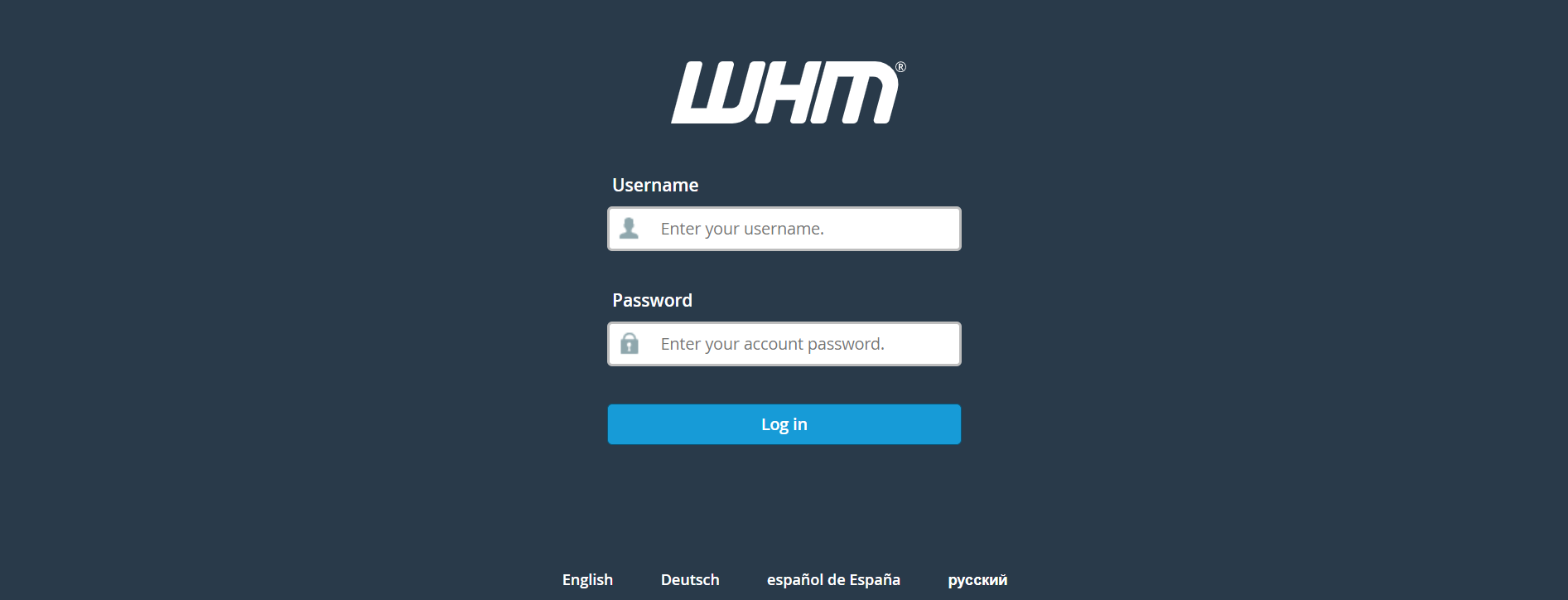
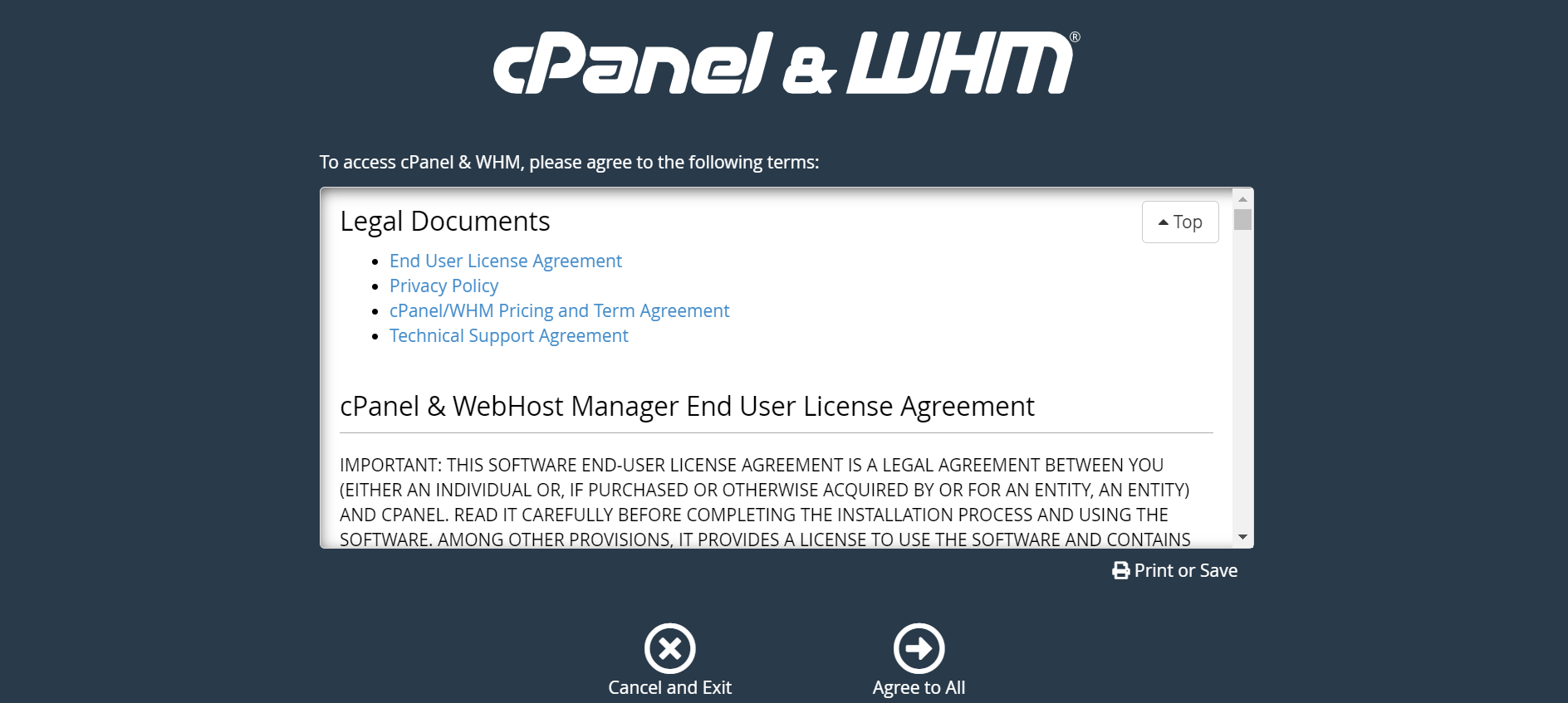
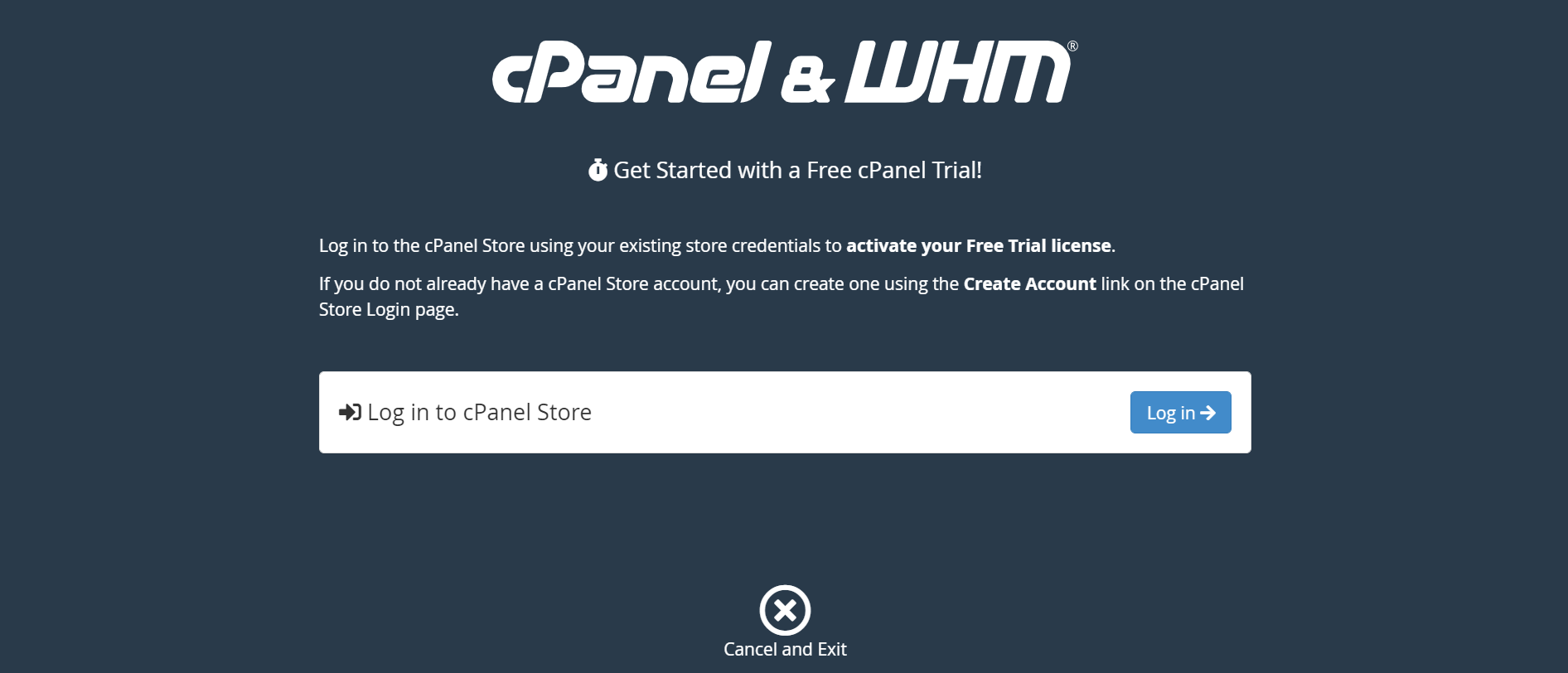
cPanel offers a 15 days of free trial with a limit to create only 30 accounts. To get activate the trial, sign up to their official store.
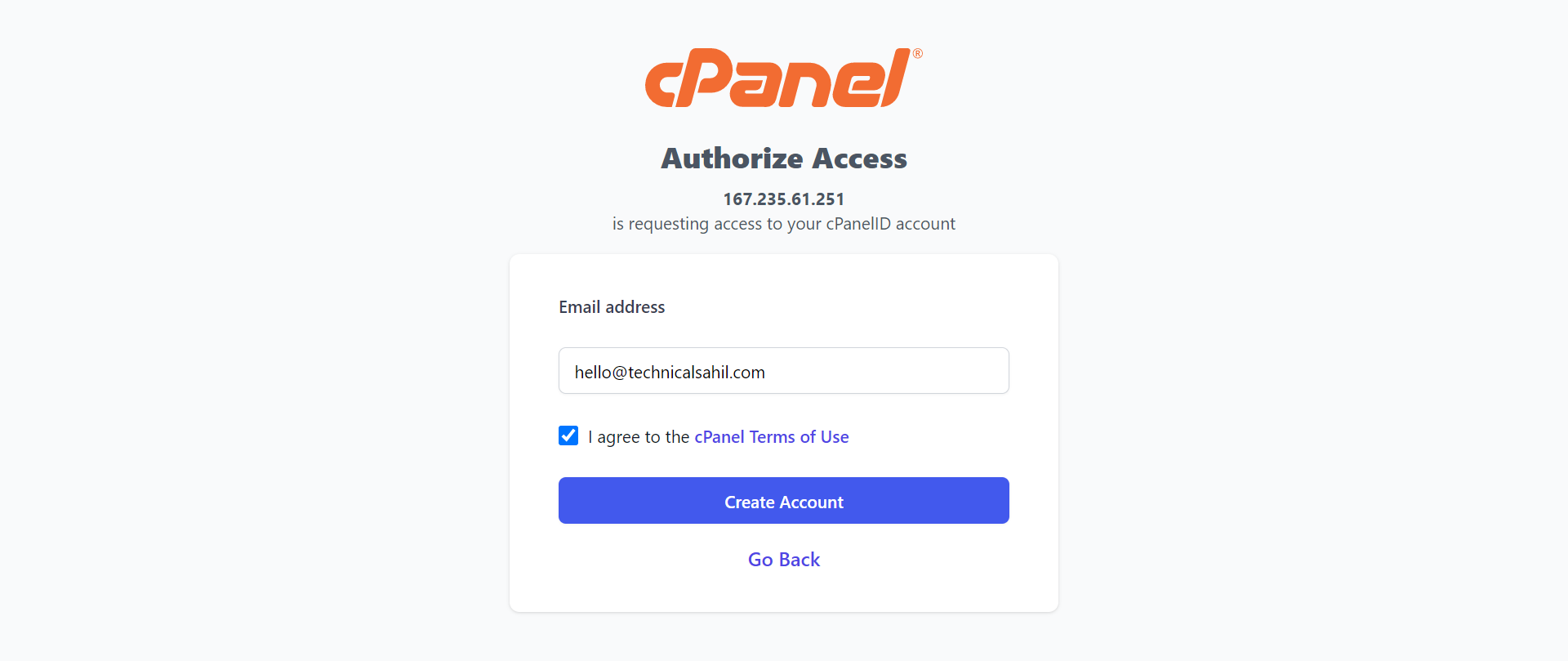
After confirming your email address, click activate trial license.
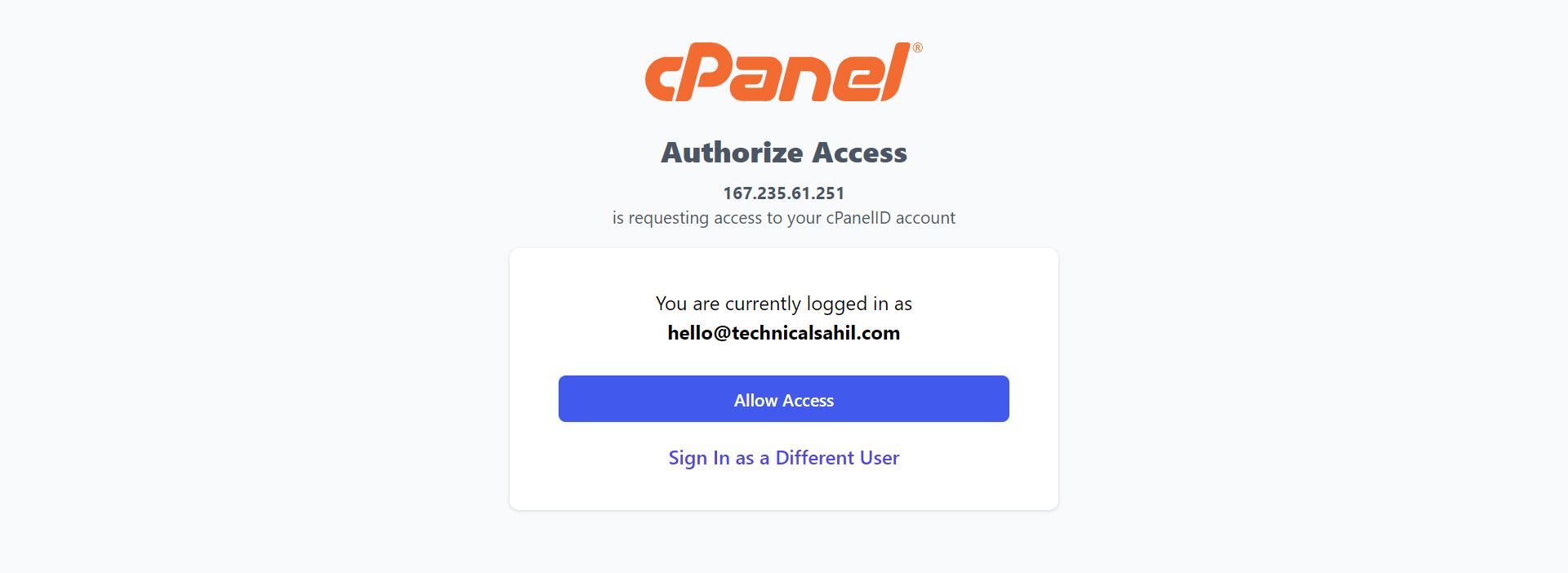
Setup the system admin email with the default nameservers and click next.
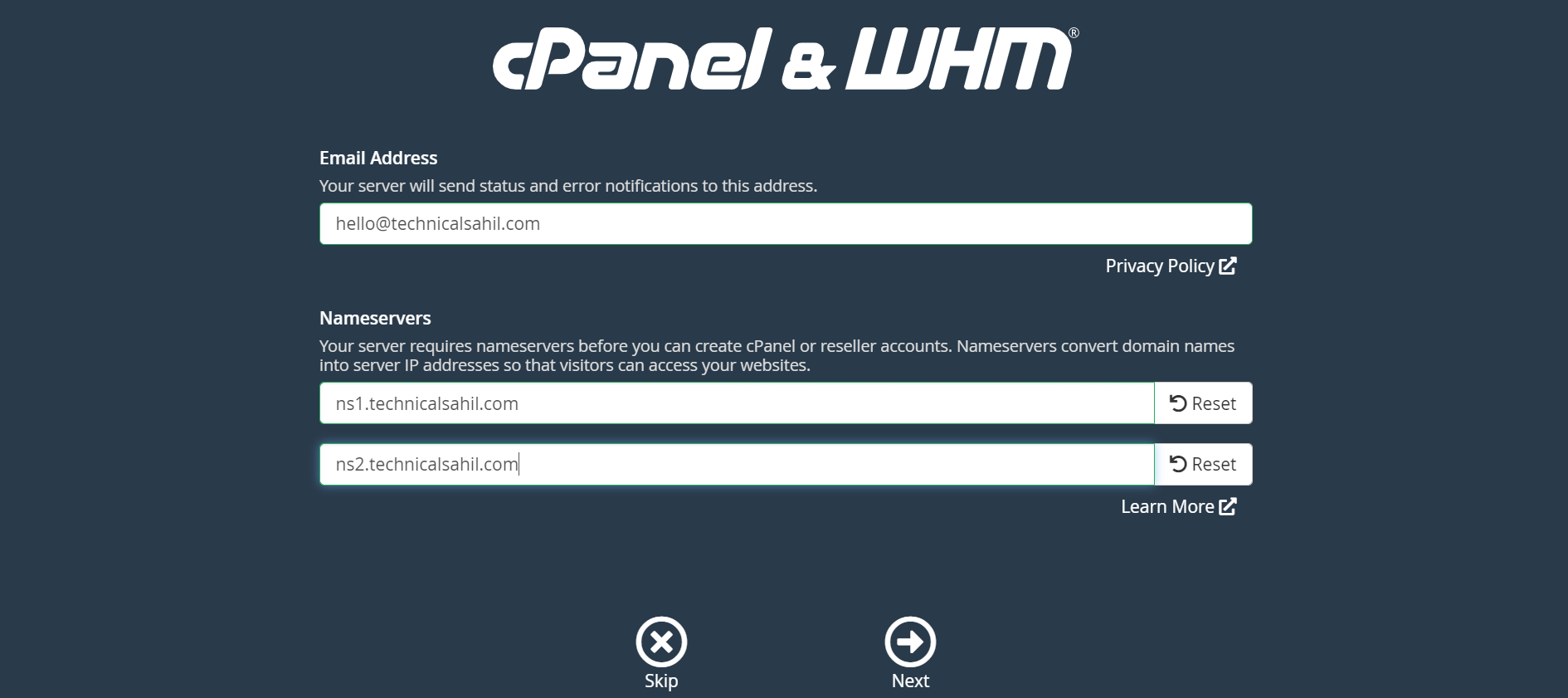
Your cPanel with the 15 days of trial license has been installed successfully.
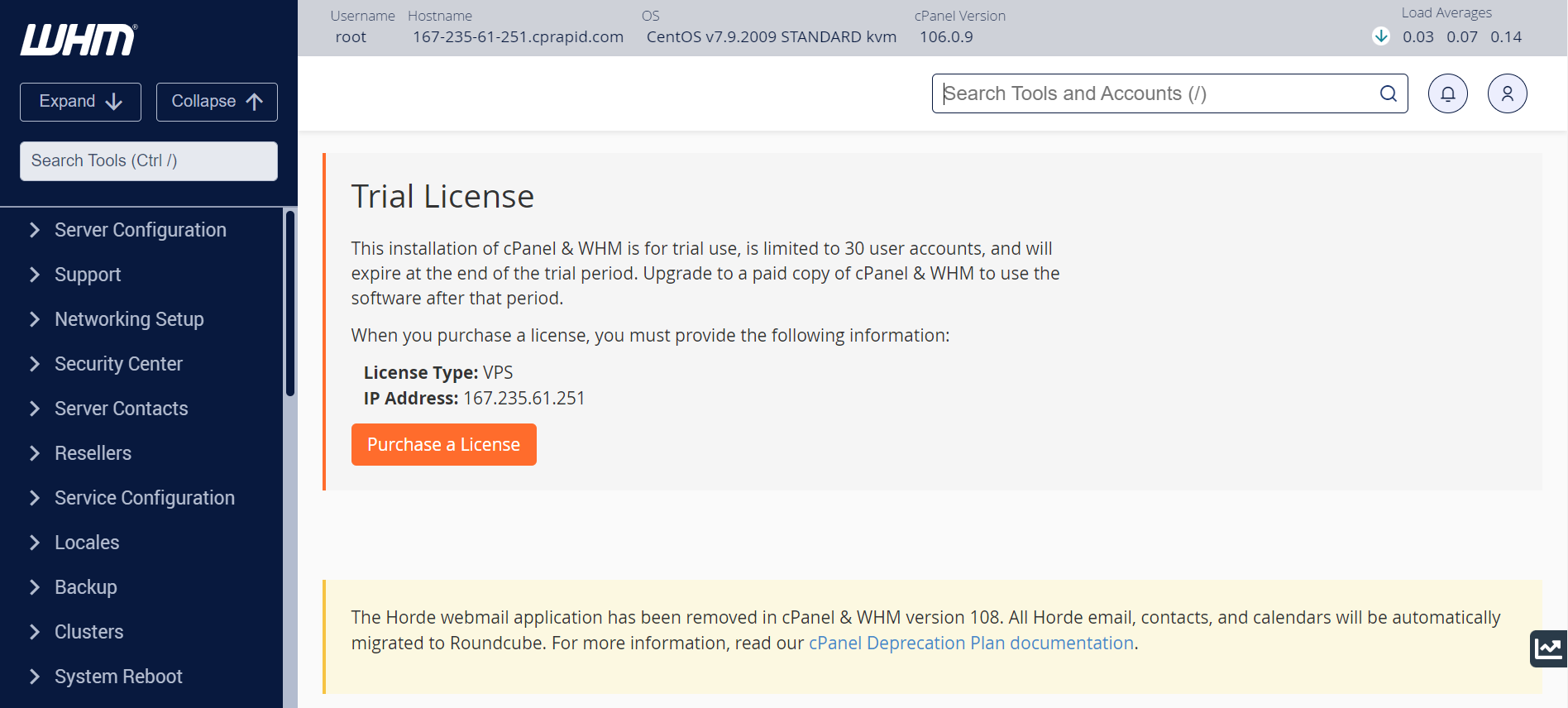
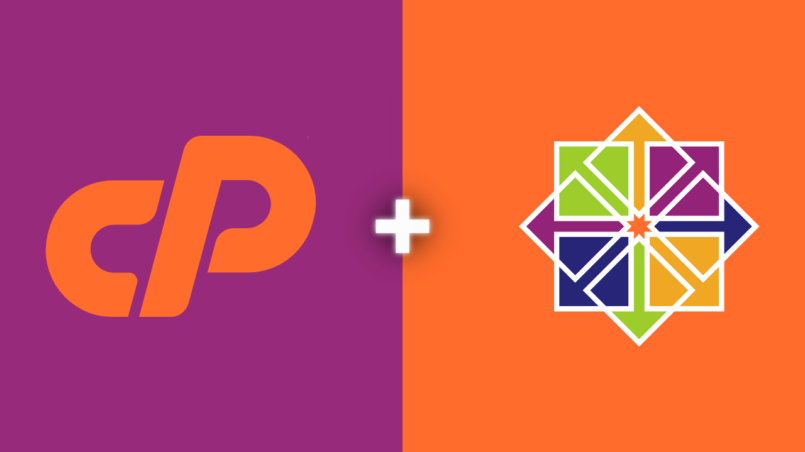
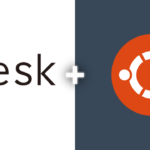
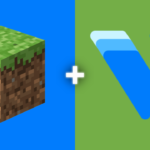

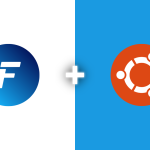



Thank you very much for sharing. Your article was very helpful for me to build a paper on gate.io. After reading your article, I think the idea is very good and the creative techniques are also very innovative. However, I have some different opinions, and I will continue to follow your reply.
Thank you for your shening. I am worried that I lack creative ideas. It is your enticle that makes me full of hope. Thank you. But, I have a question, can you help me? https://www.binance.com/en/register?ref=P9L9FQKY
Bro How I Create Port forwarding in my Huawei Router. PLEASE REPLY
The point of view of your article has taught me a lot, and I already know how to improve the paper on gate.oi, thank you. https://www.gate.io/ar/signup/XwNAU
The point of view of your article has taught me a lot, and I already know how to improve the paper on gate.oi, thank you. https://www.gate.io/vi/signup/XwNAU
I may need your help. I tried many ways but couldn’t solve it, but after reading your article, I think you have a way to help me. I’m looking forward for your reply. Thanks.
I may need your help. I tried many ways but couldn’t solve it, but after reading your article, I think you have a way to help me. I’m looking forward for your reply. Thanks.
cPanel & WHM no longer support Red Hat 6 & 7 based distributions on version 112 or greater. For more information, read about our supported versions at https://go.cpanel.net/system-requirements
I am getting this error during installing cPanel.
Can you be more specific about the content of your article? After reading it, I still have some doubts. Hope you can help me. https://accounts.binance.com/ru-UA/register?ref=GJY4VW8W